Users with the appropriate license type and Profile permissions are able to access Tabulate Pro and use all of the Tabulate Pro capabilities.
Launching Tabulate
This topic describes how to launch Tabulate and create a new tabulation (spreadsheet), ready to add your own data. If you want to open an existing tabulation, either that you saved before or that one of your colleagues saved to a location you have access to, see View Existing Tabulations in Tabulate Pro.
Home page
From the Pyramid home page:
- Click Tabulate in the App Toolbox to the left of the page (yellow arrow below).
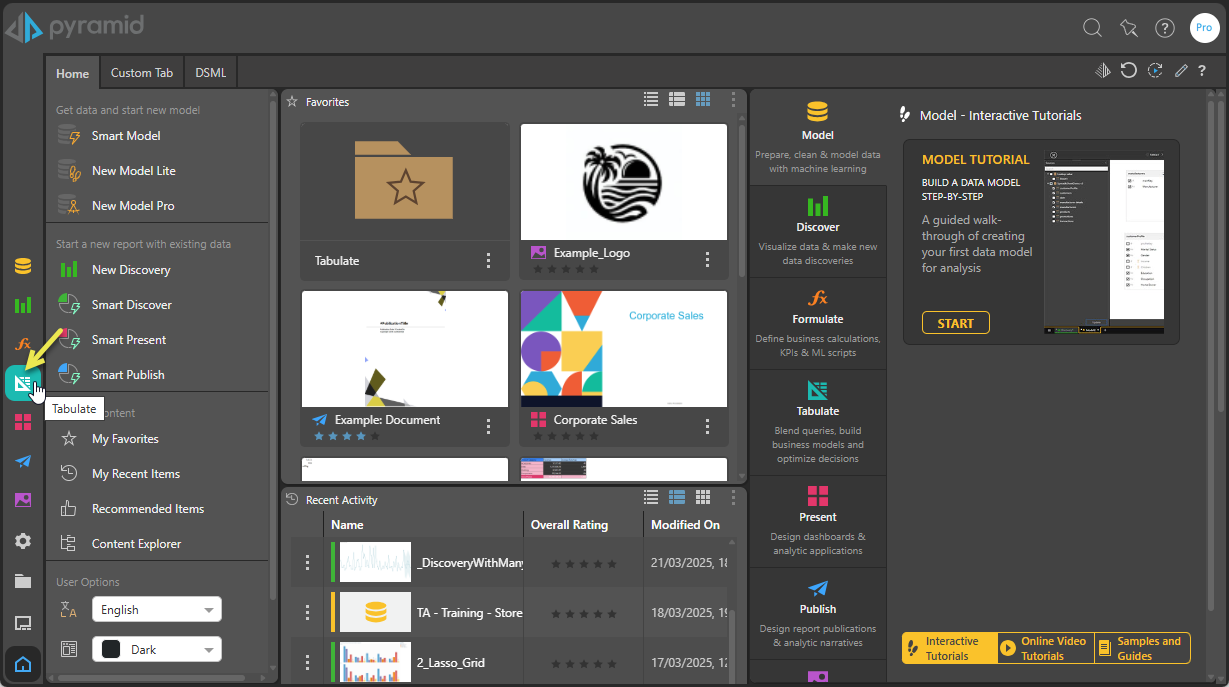
If your profile has been given standard Tabulate access (instead of Lite access), this button will launch the Tabulate Pro module.
App Tabs
If you are currently working on another Pyramid file, you can also launch Tabulate and create a new tabulation using the App Tabs along the bottom of the page:
- Click the Plus (+) and then New Tabulation.
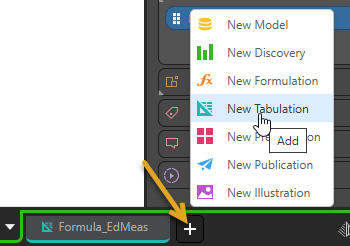
Whichever method you use to start Tabulate, the Tabulate workspace is displayed and there is a new tabulation (spreadsheet) with the name TabulateX (where X is a number) in the view:
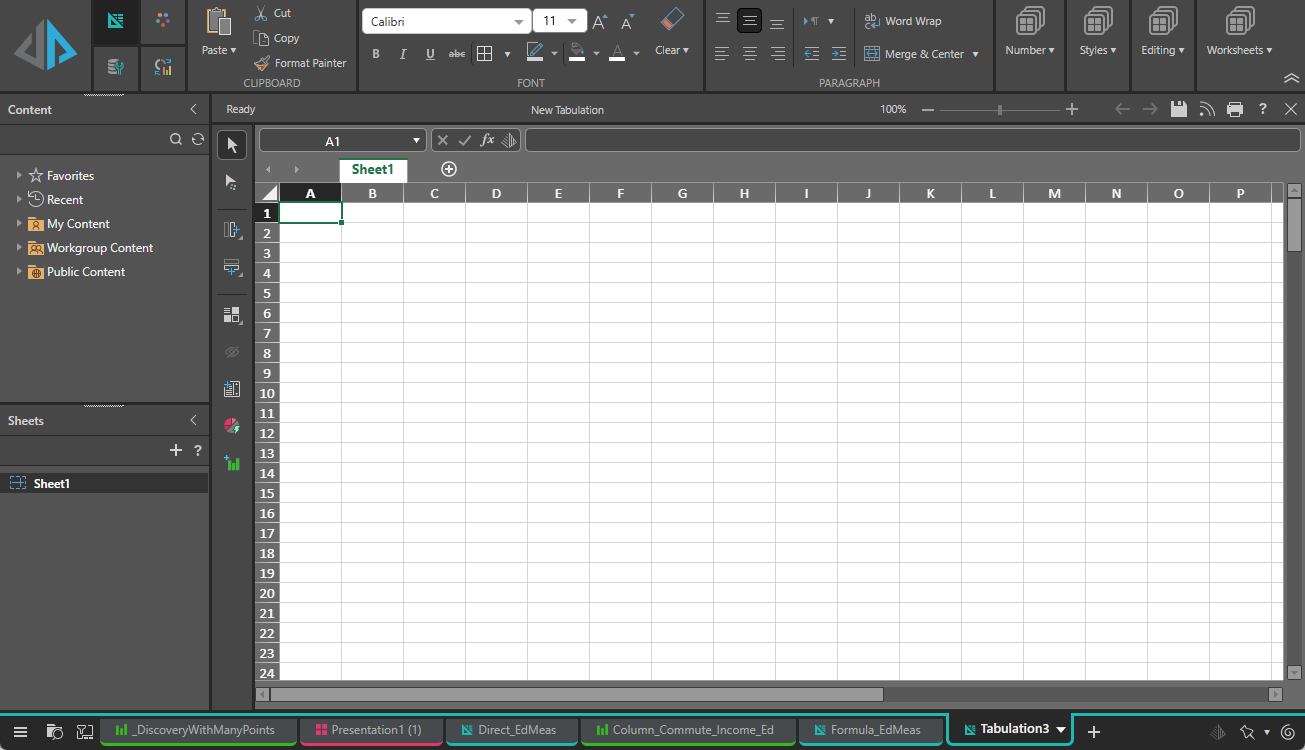
Note: Whether you see the Tabulate Pro or Tabulate Lite workspace depends on your system access. If you see a less complex view than the example above (specifically if the Content item is visible in your Toolbox rather than being a full panel), see Tabulate Lite Workspace.
What next?
Now that you have created a new tabulation, you should start adding content to it. The following topics should be your starting point: